Call Screening
At a high level, call screenings allow your agents to accept calls based on various call-related details such as a Caller ID, calling department, and more.
Basic call screenings can be used to avoid spam and notify agents of caller details. In more advanced cases you could use call screenings to allow your callers to record a greeting message or allow your agents to listen to a message being recorded on an answering machine.
In this guide we will setup a basic call screening that tells your agent what Caller ID an incoming call is coming from.
Requirements
You will need the following to complete this tutorial:
a Lineblocs DID
Extension
Creating call whisper
In Lineblocs dashboard click "Create" -> "New Flow"
Enter a name for your flow
Select "Call Screening" template
Click "Create"
Edit screening extension
to change the extension you want to forward call screenings to please click the "DialAgent" then update the "Extension To Call" option.
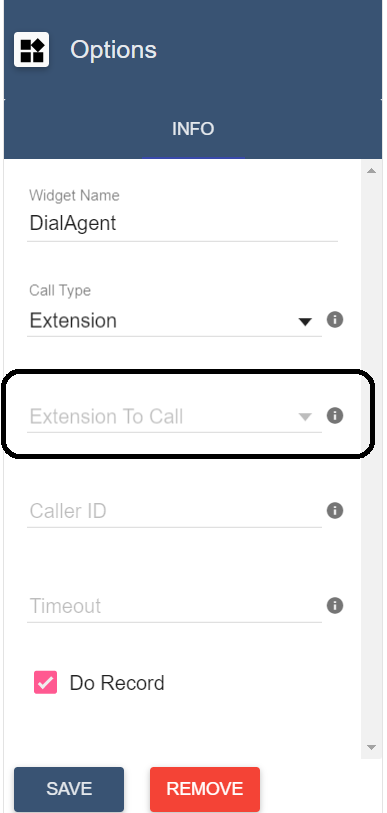
Change screening message
by default we play back a screening message that includes the Caller ID of the originating call.
if you want to update the default greeting, please click the "CallScreening" widget then edit the "Text To Say" field.
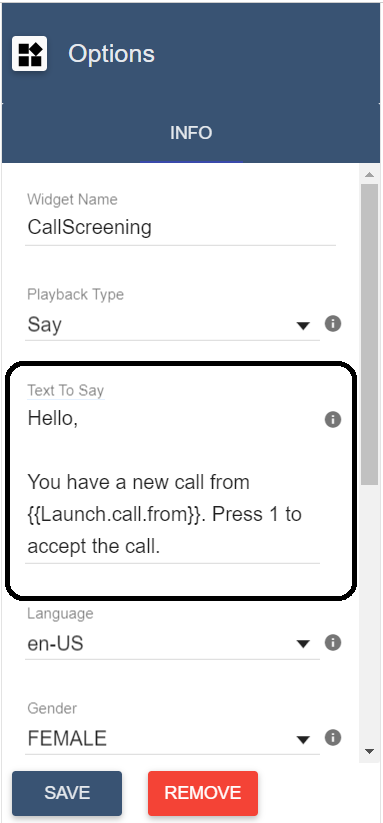
Using the flow on a DID number
to save all your changes please click  in the flow editor.
in the flow editor.
To use your call flow on a DID Number:
In the lineblocs dashboard please click DID Numbers -> My Numbers
Click the "Edit" button next to your number
Update the "Attached Flow" field
click "Save"
Testing the flow
Your agents should now be able to screen calls as per your workflow. To test the call flow please call your DID number.
Next Steps
in this guide we discussed setting up a simple call screening. for more advanced configurations please see guides below:
