Basic IVR
IVRs are very simple to the provision in Lineblocs. This guide will go over how to create a simple three-option IVR that allows your callers to choose which department they wish to route their call to.
Requirements
You will need the following items to begin creating IVRs:
A DID Number
Lineblocs account
A non trial membership
Creating an IVR
In Lineblocs dashboard click "Create" -> "New Flow"
Enter a name for your flow
use template "Simple IVR"
Click "Create"
Editing the IVR auto attendant
By default, the Basic IVR template is configured with an auto-attendant, using the default settings. You may want to customize the auto attendant options based on your needs.
To update your IVR's auto attendant, please click the "ProcessInput" widget to bring up its sidebar options.
In the settings, you have the option to playback text-to-speech or a media file. You can also adjust settings like the maximum digits to gather or the terminating digit.
If you need more info on any of these settings, you can hover over the info icon to the right of the field.
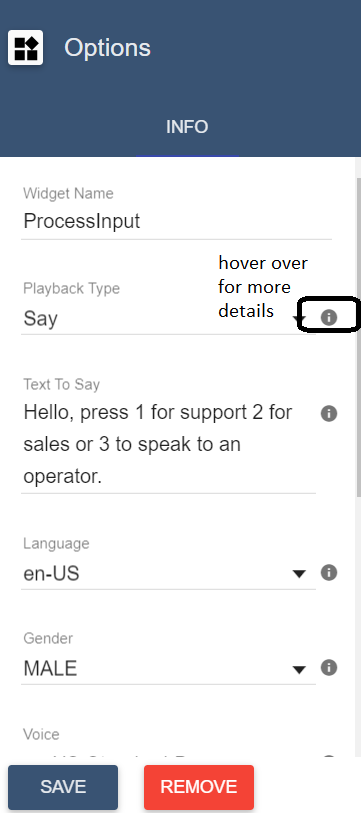
Routing to departments
The Basic IVR template is set up to route to 3 bridges based on user input. Option 1 routing to Support, 2 routes to Sales, and 3 will route to an operator.
If you want to change the default setup, you can update the "Links" tab in your "Switch" cell. To open the "Links" settings, please click the "Switch" cell then, click the "Links" tab.
Editing the call bridges
In the Basic IVR example, we have set up 3 bridge widgets "SupportBridge," "SalesBridge," and "OperatorBridge." Each of these widgets forward to its extension.
To edit the extension these widgets forward to, please click the widget you want to update, then change the "Extension To Call" option.

Your flow should now look similar to the following image:
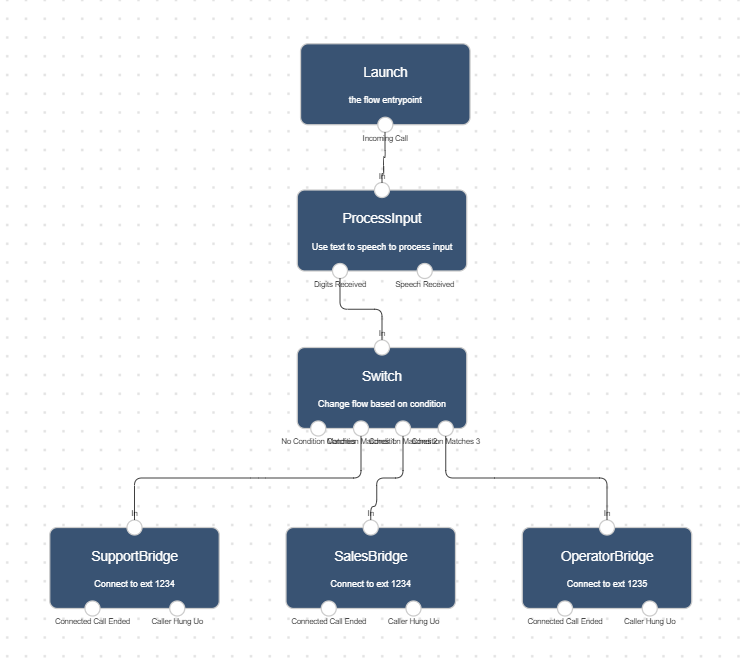
Using the flow on a DID number
To save all your changes please click  in the flow editor.
in the flow editor.
To use the IVR on one of your DIDs:
In the lineblocs dashboard please click DID Numbers -> My Numbers
Click the "Edit" button next to your number
Update the "Attached Flow" field
Click "Save"
Testing the flow
You should now be able to hear your IVR in action! When you call your DID number, your calls should be answered by your auto-attendant greeting as well as a route to your departments.
Next Steps
In this guide, we went over how to set up an IVR. For other related guides, be sure to view the following:
